How to set price group
The Digimadi platform allows you to configure up to 10 price groups and link them to specific customers (loyal customers, new customers, bulk customers etc.)
You set the base price in the basic project setting. At the same place you can set various discounts in both percentage and absolute value. If you’ll decide to fill both fields then the more favourable one for customers will be displayed on the web (the larger discount).
How to set up various prices for various customer groups?
- Log in to your Digimadi account.
- Choose project you want to set price groups to.
- From the list pick the Product application.
- Click the product to which you want to set various prices.
- In the latter half of the Advanced tab you’ll find fields for specific price groups labelled D1 ~ D10. You can use these to set up price and discount in both percentage and absolute value. If you decide to fill only one of the discount fields then the price will be calculated using base price and given group discount value. If you fill in the price for given group, it will be used instead of base price.
- If you wish for some products to be visible only to users of specific price group, you can do so when editing the product. By doing this the product will become invisible to everyone outside target group.
- Save the changes after you are done.
- Repeat the process with other products.
- Now that you have your price groups and products set up all that remains is assigning users to groups.
- Return to given projects main page and select Address book application.
- Click the customer name and from the dropdown menu in the upper part of table pick the group you want to assign given customer to.
- Apply the same process to assign price groups to all your customers.
- It is possible to set default price group for new customers. To do so:
- Click the third icon from right in the top right corner.
- Select Settings from the drop down menu.
- Pick relevant project.
- Go to Registration.
- Now proceed to General.
- In the last tab of displayed form select default price group.
- Save the changes.
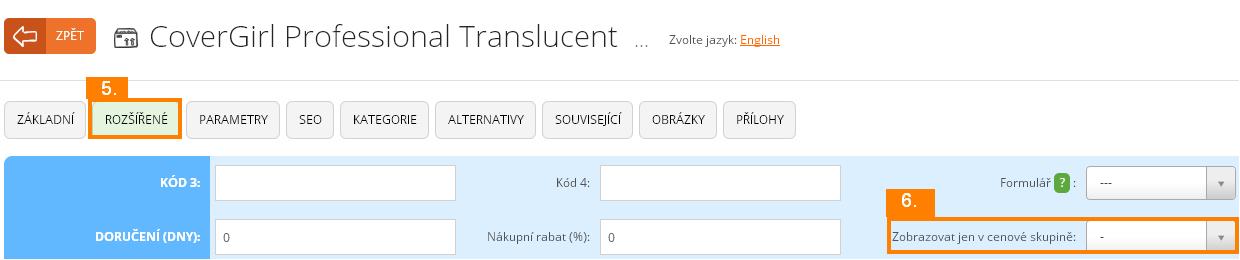
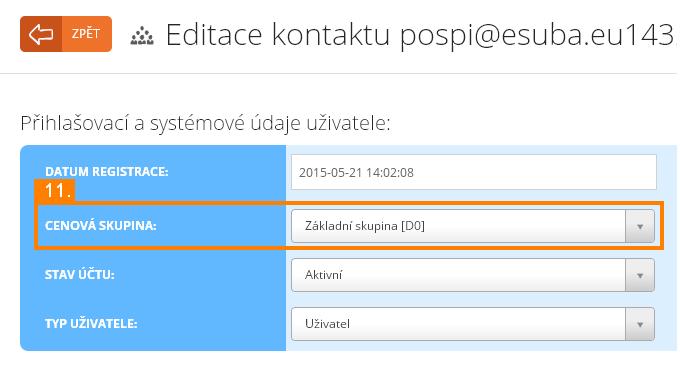
Help tags: price group, discount, customer group, default customer group, various prices, products by groups, sorting users to price groups
Zpět
