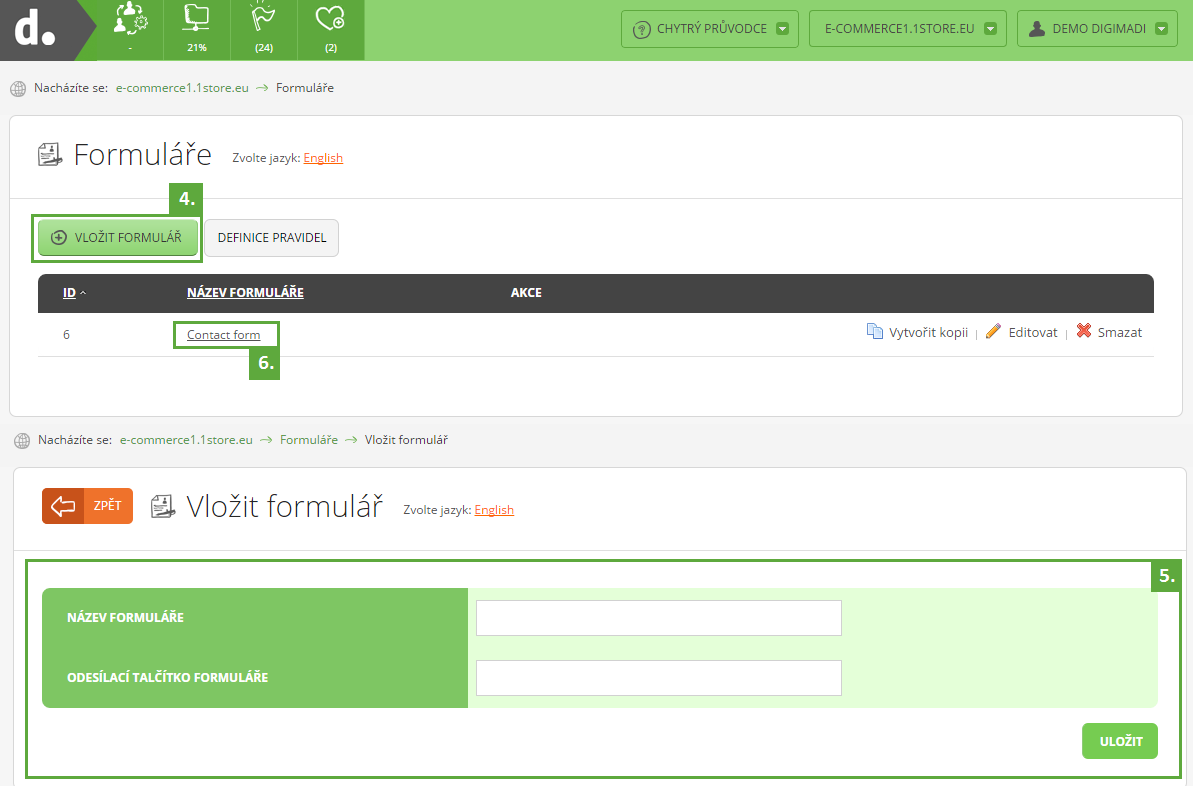Adding new form
You can create various forms in your administration. These can be used to collect various data and information.
How to create new form?
- Log in to your Digimadi account.
- Click Choose project in top right corner.
- Pick relevant project from rollout menu.
- Select the Form application icon.
- You can see the list of existing forms now. To add new one click Add form.
- Fill in the title of the form and send button caption then click Save.
- You have now created your form. There are still no fields in it to add those edit the form you’ve created by clicking it in the list.
- Now click Add attribute. Fill in the table and click Save. Repeat the process to add all the fields you wish to include.
- When you’re done with adding attributes you’ll need to publicise the form for it to start collecting data. To do so return to given project’s main menu.
- Select where you want your form to be displayed (e.g. articles, categories).
Further instructions are shown on the Article application however the process itself is similar.
- Click Articles application icon and in the list select the article you want to display the form with.
- In the edit screen click Form and from the drop down menu select desired form
- Save changes.
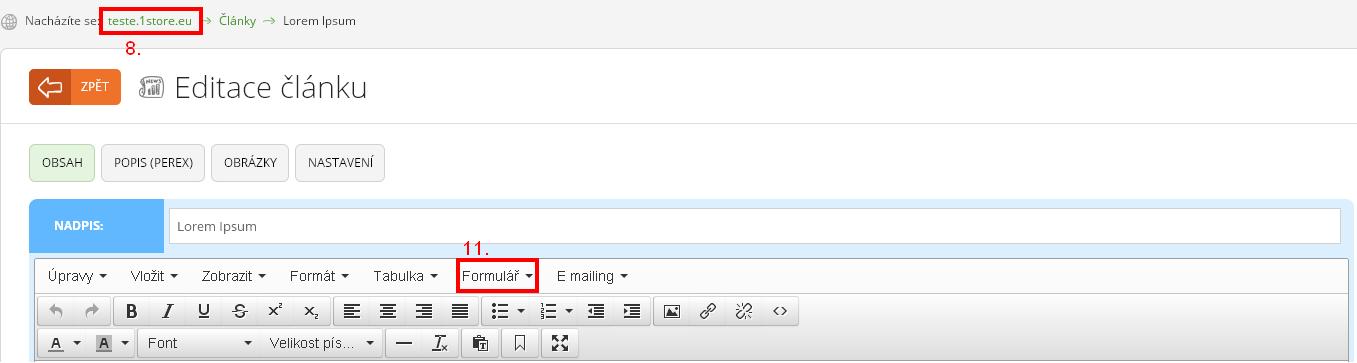
Help tags: add form, form application
Zpět