Adding attributes and dials to XML feed
You can easily export your products in XML format for Zboží.cz, Heureka.cz and Google. Pre-set feeds contain all the basic attributes. To set XML export up follow these instructions.
If you aren’t satisfied with the basic feed, you can expand it by adding another attributes and dials. The following guide is focused on adding attributes however the method used to add dials to the feed is very similar. To configure the attributes correctly it is vital to be familiar with the XML file specification of target service.
XML file specification:
How to add more attributes to the feed?
- Log in to your Digimadi account.
- Click Choose project in the top right corner.
- Pick the relevant project from the drop down menu.
- In the application selection open the Product application.
- Click attributes and you will see the attribute group list.
To add new one click new attribute group. - Name your group, check the Hide on web option and click save changes.
- Now you’ll need to add desired attributes according to the XML file specifications of target service (links can be found above).
- In the attribute groups list select the one you want to assign attributes to.
- Click New attribute.
- Fill in names as instructed by target services.
(E.g. Heureka uses CATEGORYTEXT to navigate categories.) - Repeat until you’ve added all desired attributes.
- Edit the individual products and fill added attributes.
- You need to configure the XML feeds next.
- Click third button from right in top right corner.
- Choose settings from the drop down menu.
- Pick the relevant project.
- Click XML feeds.
- Select desired product search service.
- In the Add values to feed from attribute group pick newly added attributes you wish to be used.
(Heureka allows adding product parameters and alternative pictures.) - Save changes.
- Test your configuration:
- Generate XML feed.
- Open one of the links.
- You can now see XML with all configured attributes.
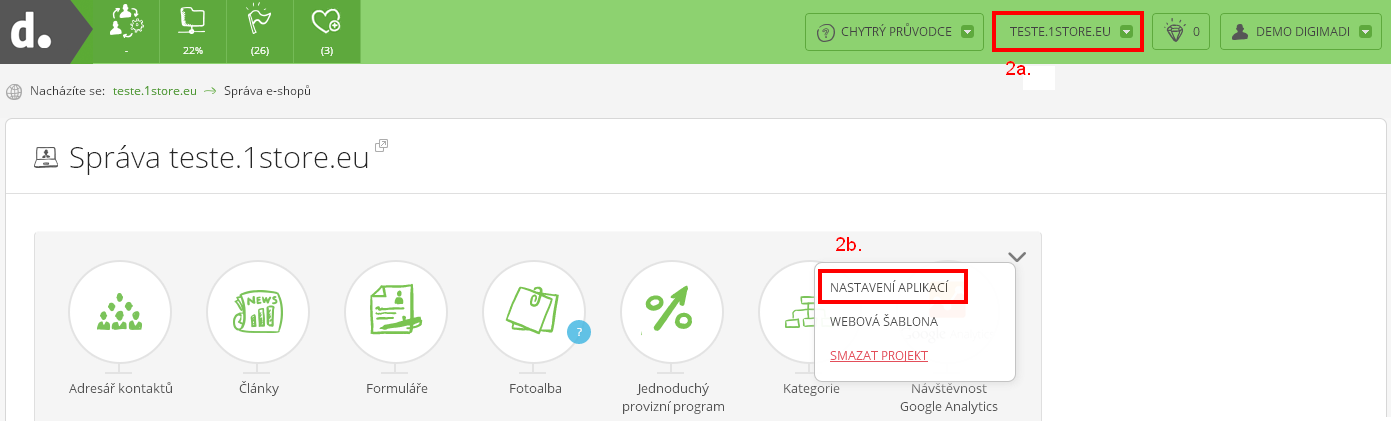
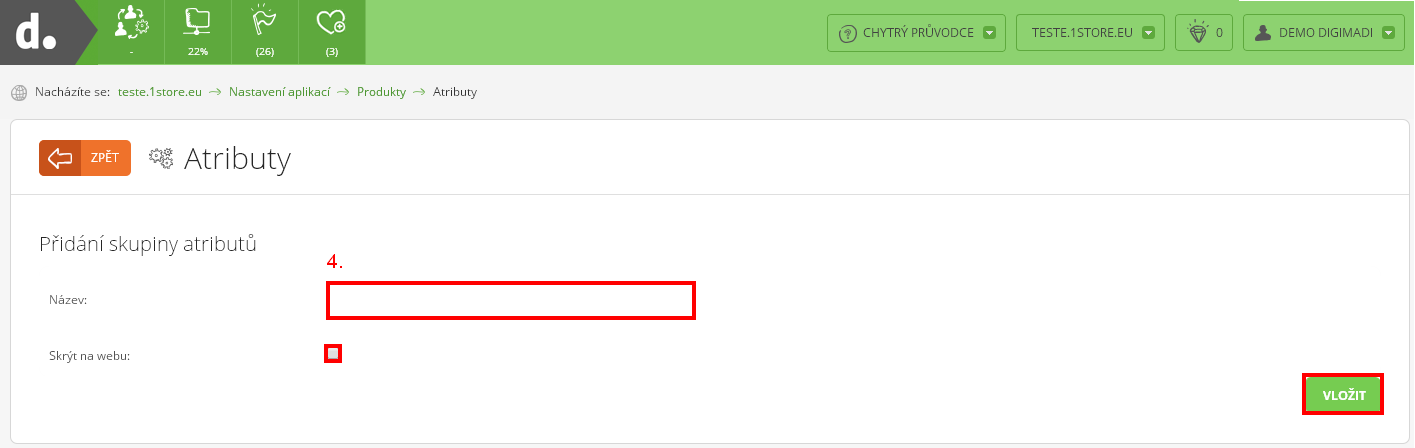
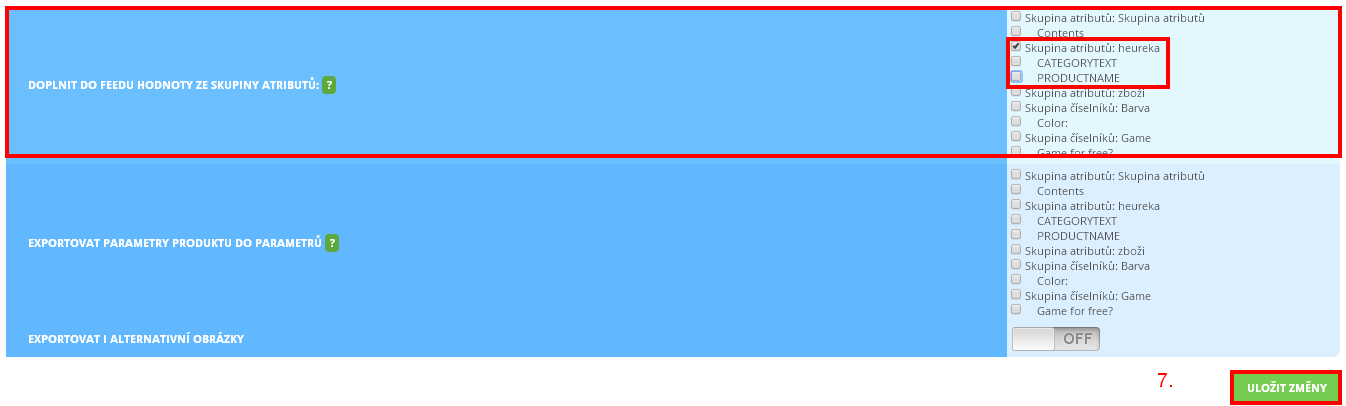
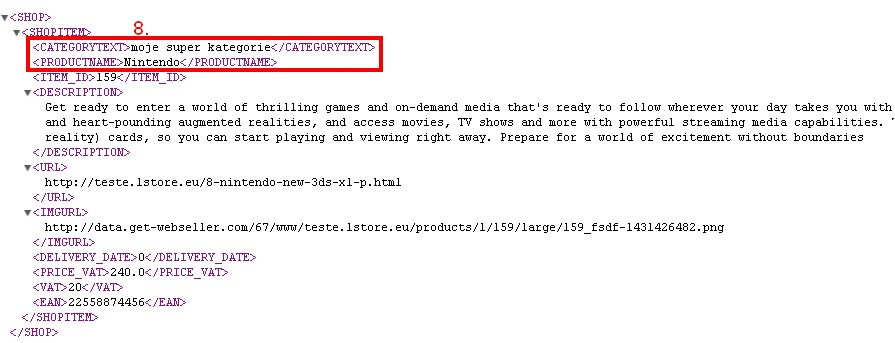
Help tags: XML feed, attributes, dial
Zpět
