How do I make an Invoice?
These instructions will allow you to both make an invoice and send it to your customer.
Is this your first time writing an invoice? See here how to customize the Invoice application to suit your needs.
- Log in to your Digimadi account.
- Click the Business applications icon in top left corner.
- Open the Invoice application.
- To create new invoice click Create new invoice.
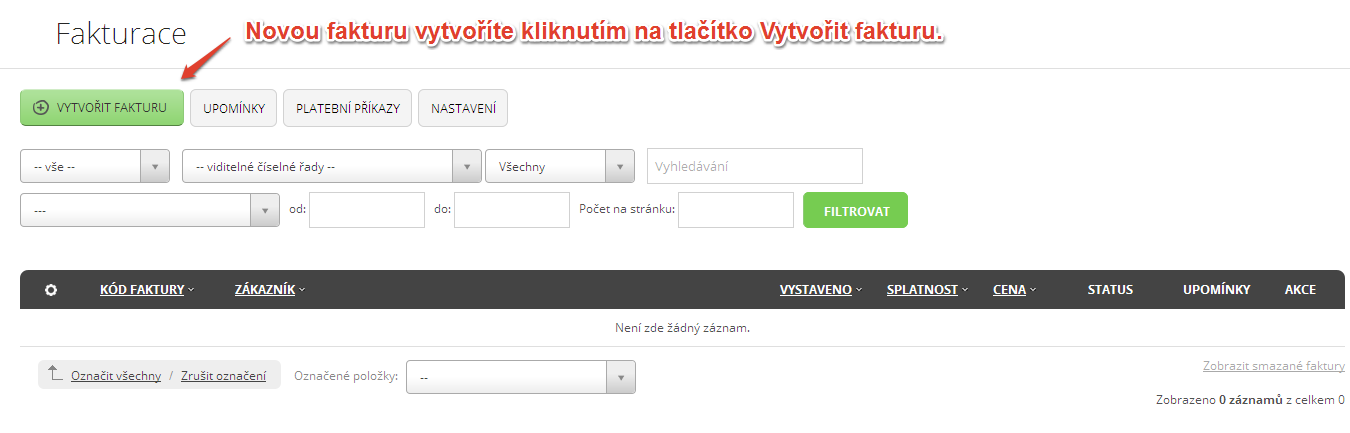
- Now you can create the invoice manually by filling in specifics like invoice type (received / issued), customer and billing information and set up default invoice numbering as shown on the image below.
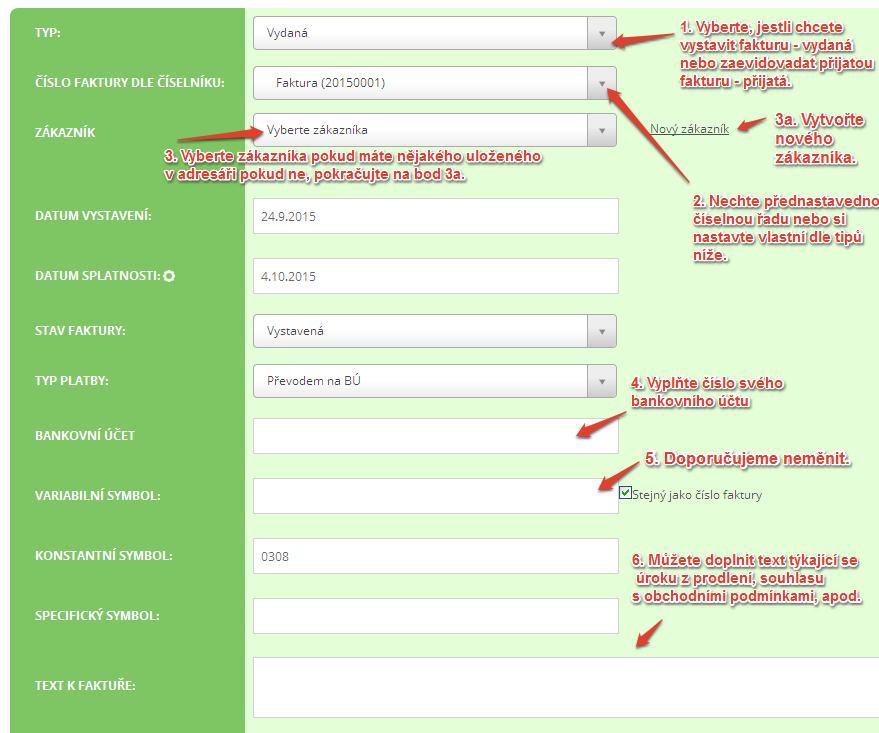
- In the next section fill in all the specifics like invoice items, amounts, cost per unit, VAT rate (where appropriate). Everything is calculated automatically.
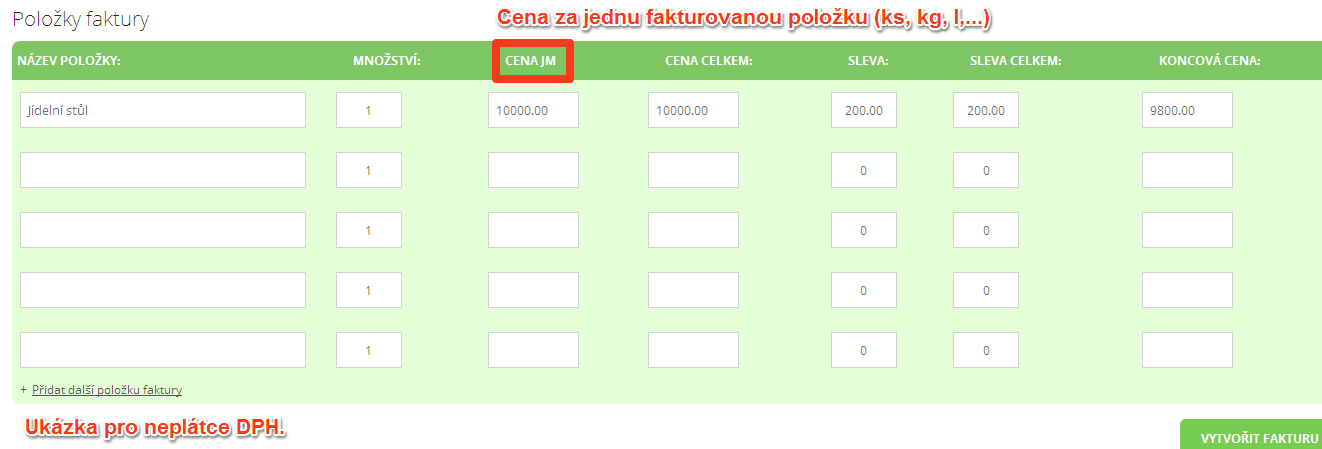
- After filling in all specifics click Create Invoice to save.
- You can download any invoice you see on your list in PDF format. To do so return to the Invoice application. Every saved invoice will have PDF icon in the right part of its row in the list. By clicking it the PDF version of given invoice will be opened in new window. Now you can save it and send it to your customer.

These instructions are very simplified and don’t reflect all possibilities of the Invoice application that can make your business experience easier.
Zpět
