Invoicing tips
The Invoice application itself offers more functions than simply issuing invoices. You can use these features to further your business.
- Support for both issued and received invoices
Using different numbering sets will allow you to keep records not only of invoices you issued but also about those you received and even document other things e.g. salaries, fees, taxes.
- Unlimited amount of numbering set
Every invoice has its number for record keeping reasons be it for your own needs or accounting (or tax records). This numbers are set and configured through Numbering sets. You can differentiate the invoices you issue by setting different numbering set for deposit invoices, tax invoices etc.
Using our platform you can keep records of the obligations resulting from invoices and pledges etc. You can make special numbering set to file your received invoices, salaries, taxes etc.
Instructions on how to configure numbering sets can be found here.
- Review of payment obligations based on received invoices
If you’ll use our Invoice application to keep record of your obligations (including owed sum, variable symbols, bank accounts etc.) you’ll be able to easily monitor when and what payments you need to make. This list is ordered by the due date. You can view this list by clicking Payment orders in the Invoice application.
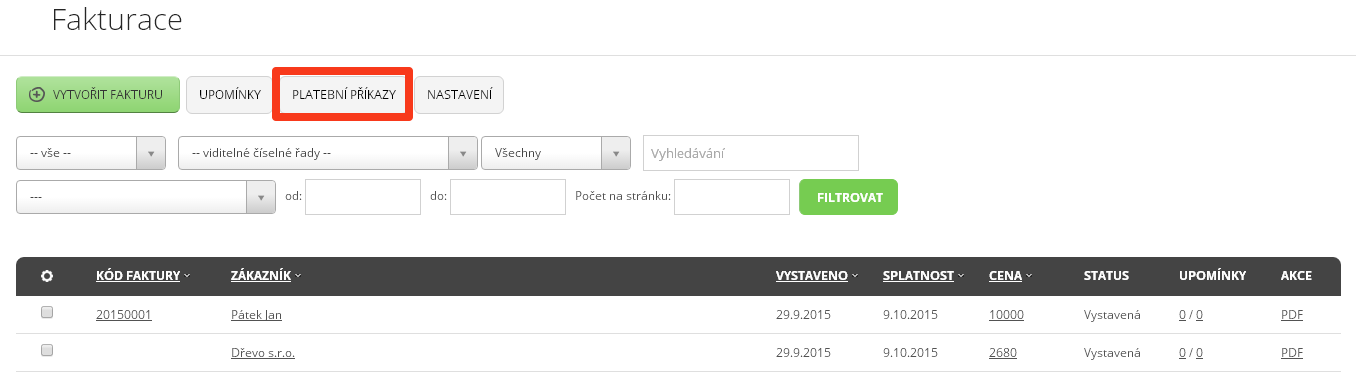
Here you can see preview of what might the list look like.
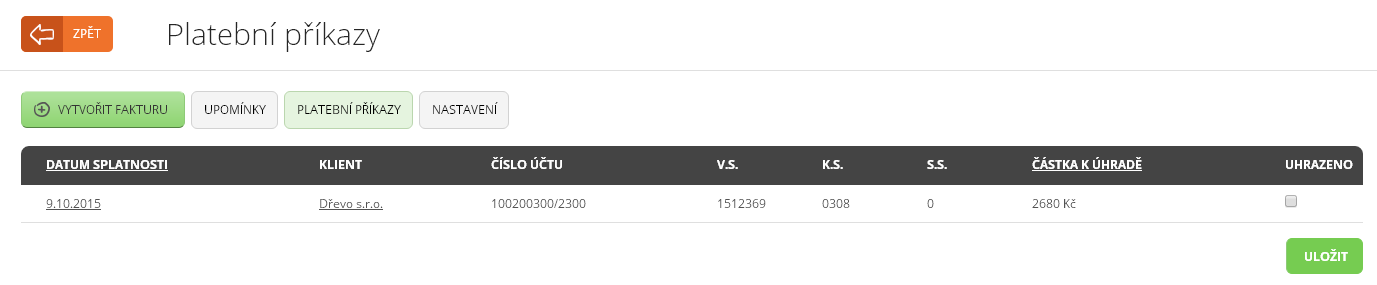
- Automatic reminders
You don’t have to keep checking whether your customers have made their payments anymore. Our system can do it for you, however you will have to set everything up beforehand. To do so click Reminders in the Invoice application.
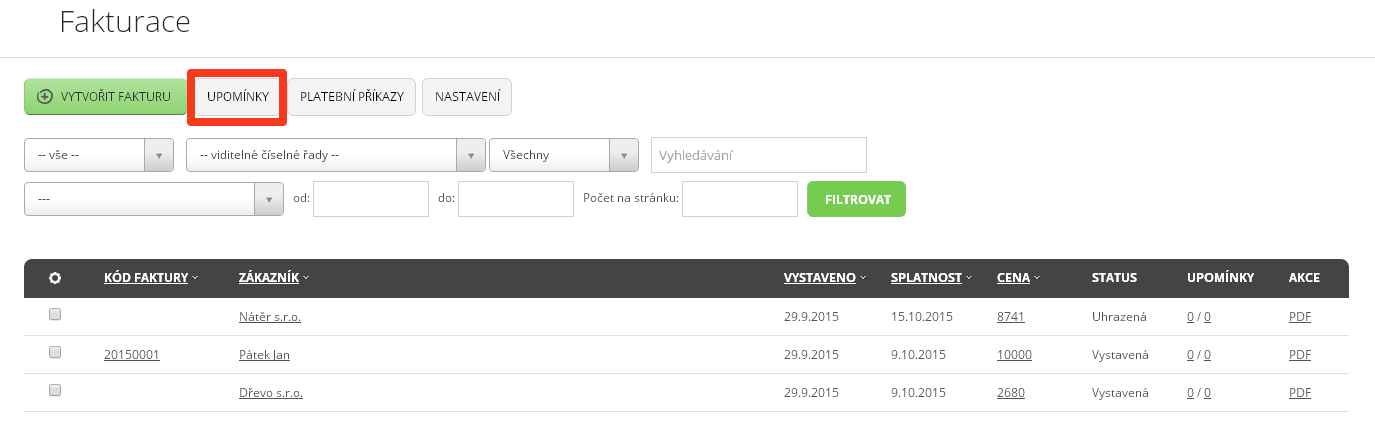
There is predefined three-step reminder system you’ll need to configure to do so click Edit.
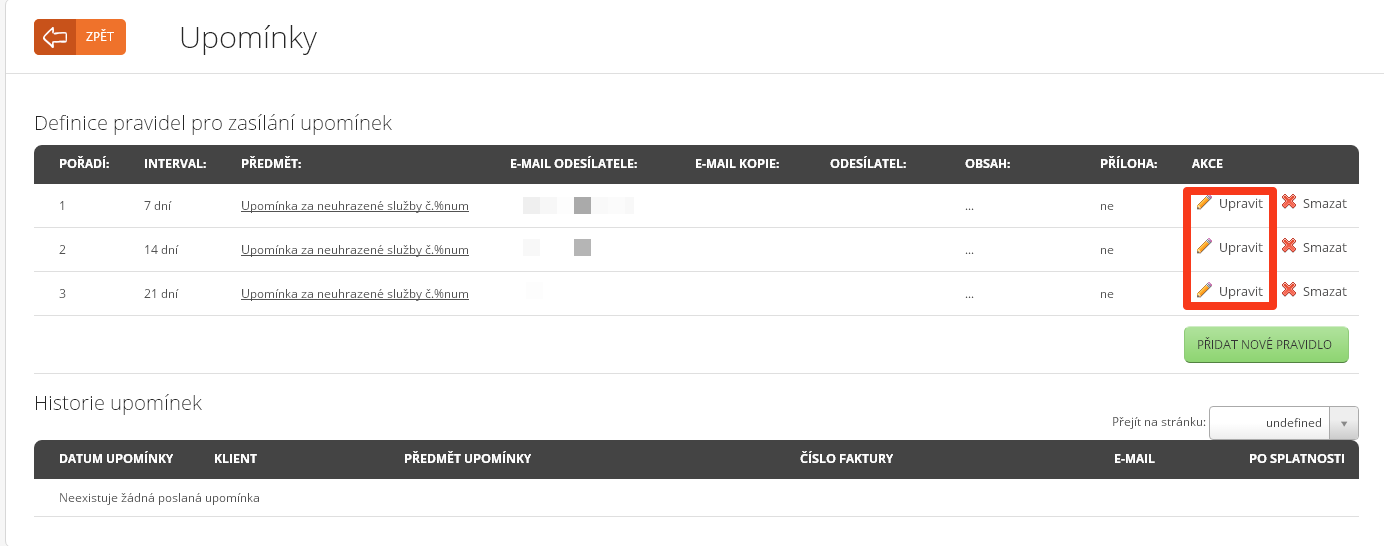
Now you can edit specific parts of the reminders.
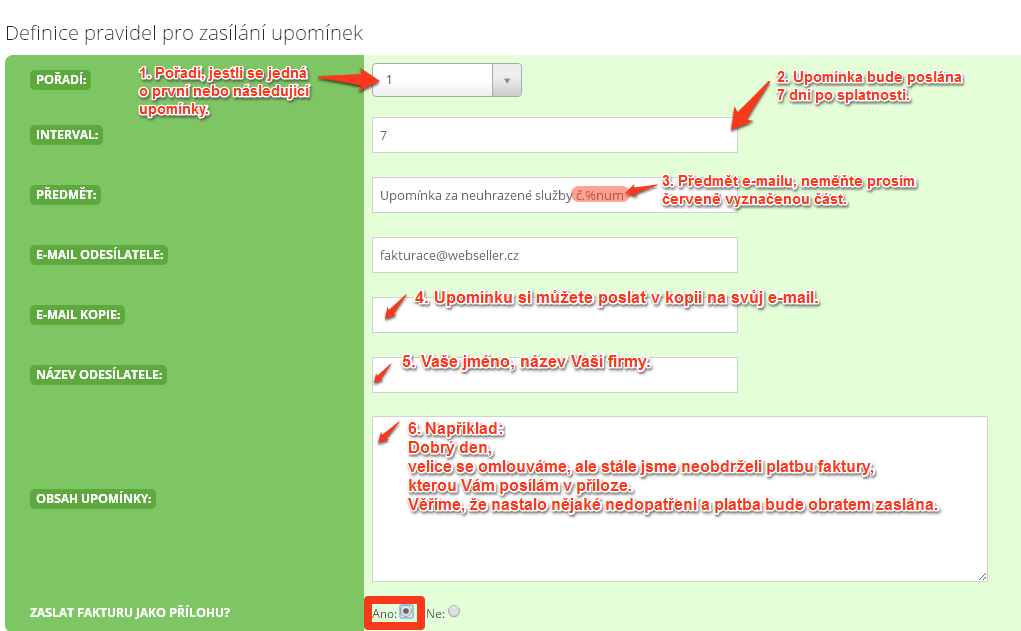
- Linking invoices with e-mail bank
If you link your bank account with the Invoice application via E-mail bank application, status of all the invoices you issued will be updated after payment is received.
Further instructions can be found here.
- Support for multiple currencies
You don’t have to use CZK in the invoices you issue. You can use any other currency you wish. However you need to add it to in your Invoice application settings first.

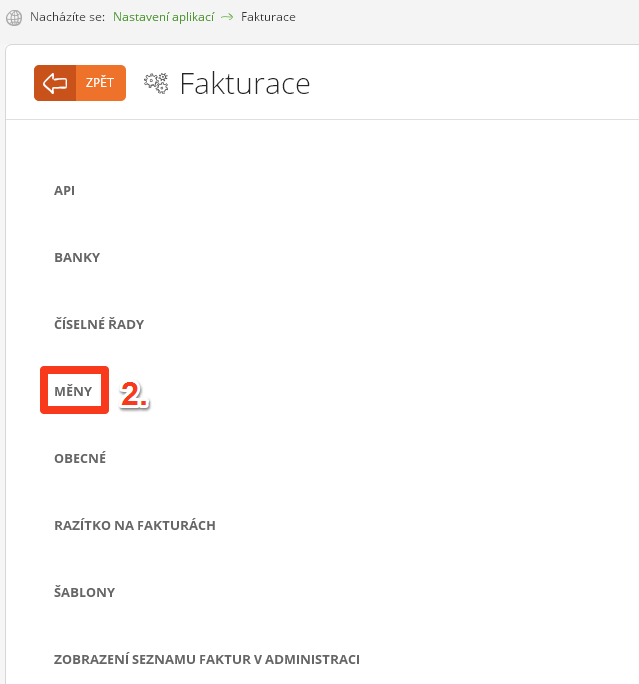

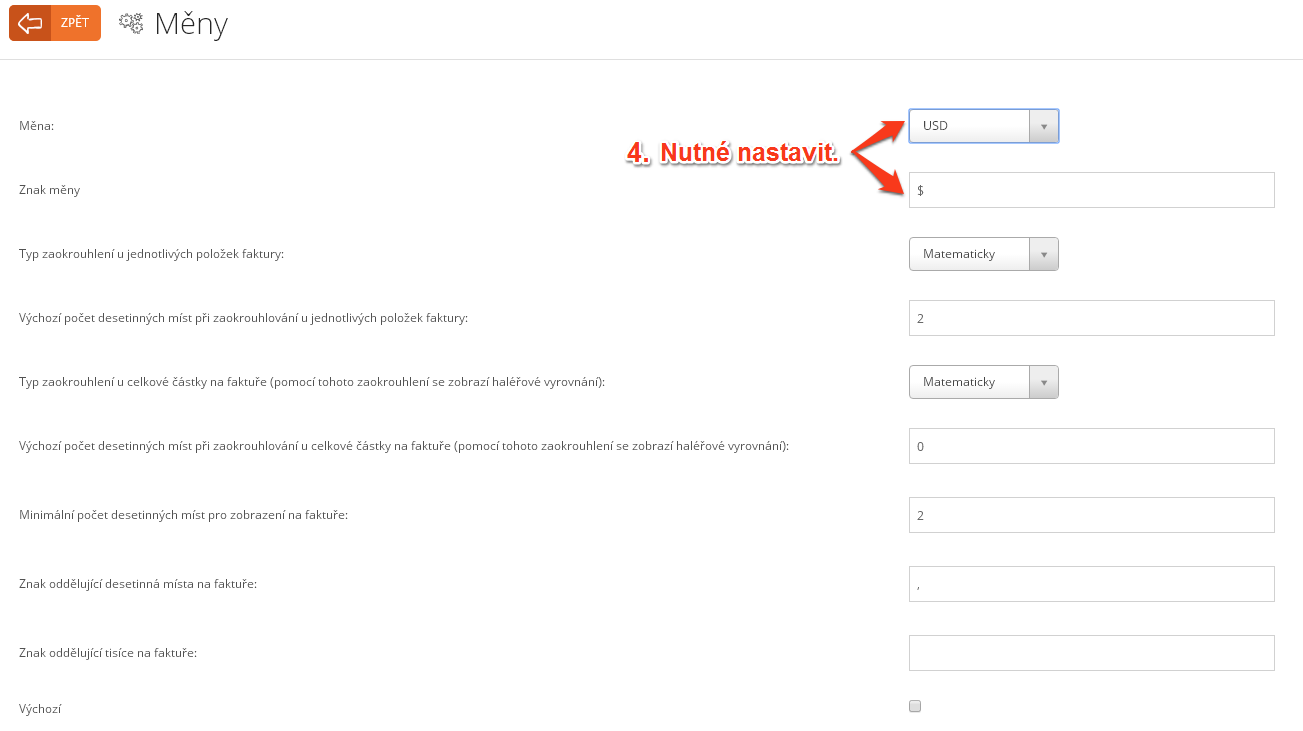
You will have to select Advanced options when issuing new invoice and pick your desired currency.
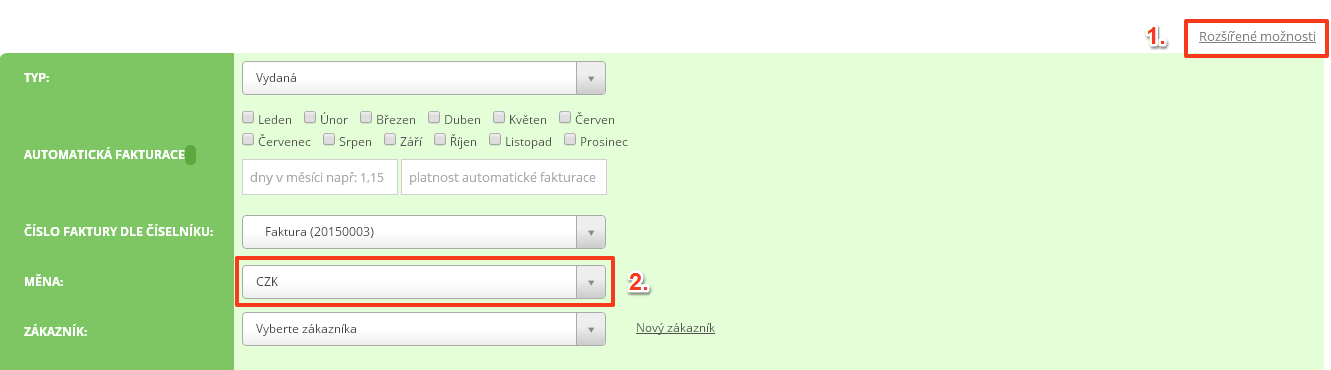
- Customer file
In the Address book application you can record various useful information about your customer and suppliers (if you use Invoice application to keep records of received invoices). Also if you want to allow access to your account to another person but don’t want that person have access to everything you can limit that users' permissions.
- Invoice attachment
You can attach file to any invoice you save in the system. For example you can attach scanned version of the original document for archivation purposes. All you have to do so is edit previously created invoice and scroll all the way down where you will find attachment update form.
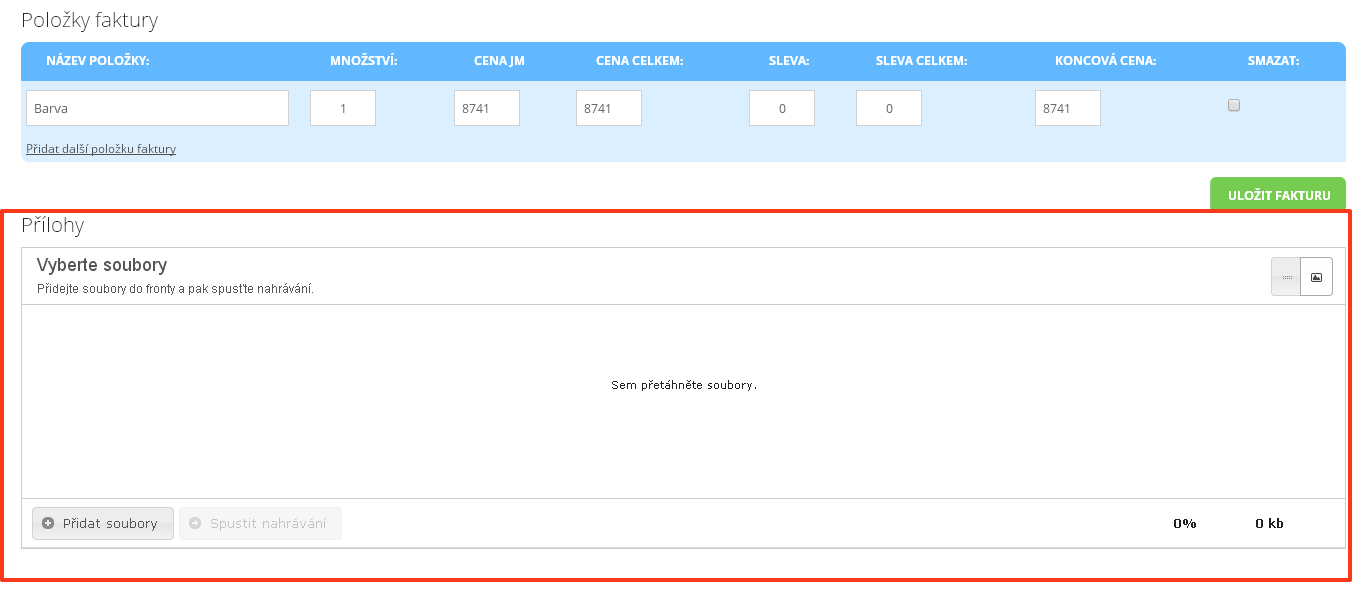
- Support for exporting invoice XML for economic systems Pohoda and Money S3
You can export both received and imported invoices into XML file you can use to easily import in software like Pohoda or Money S3.
First you have to allow this feature in your settings.

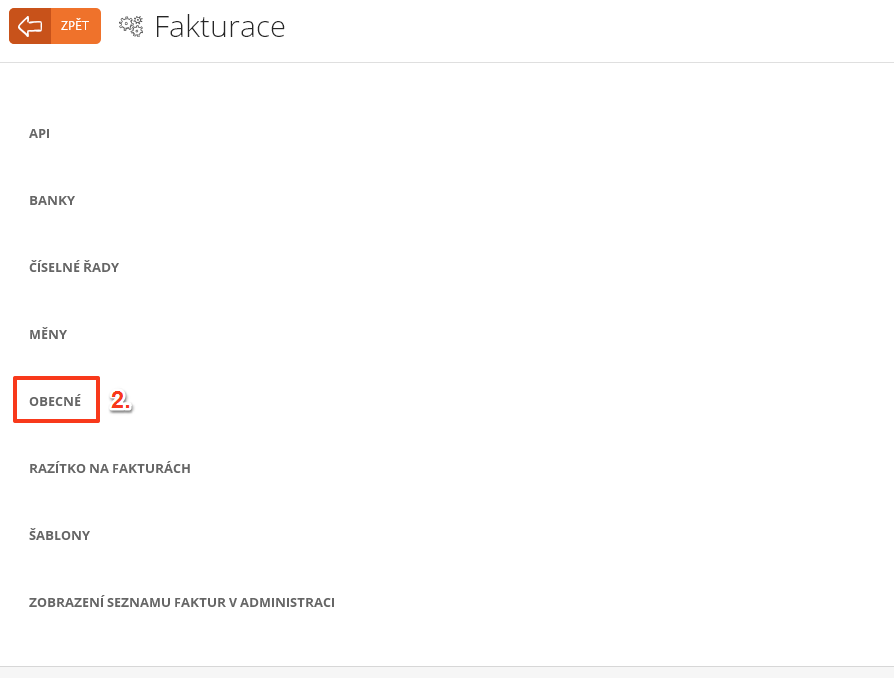
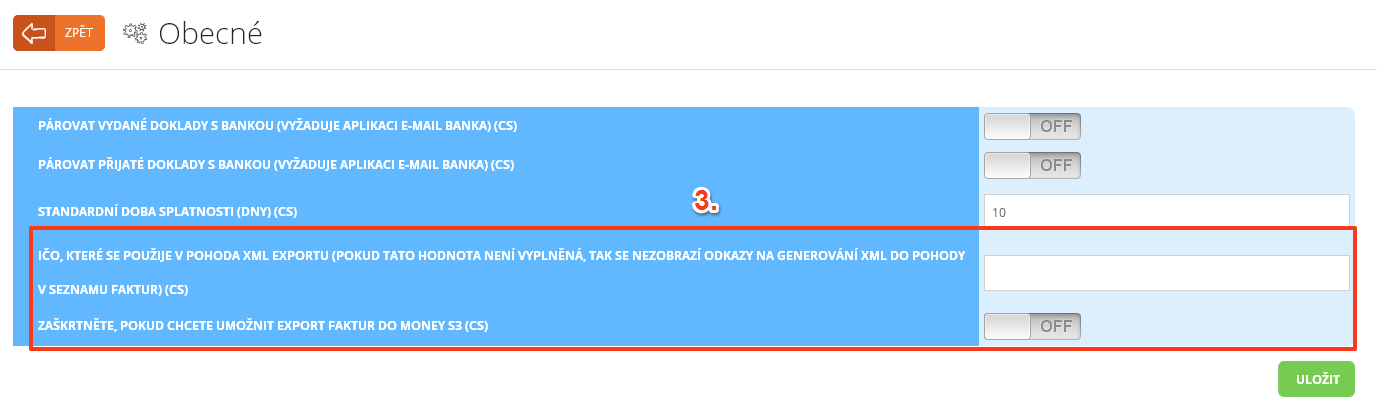
You can import the invoices one by one (4a) or you can import selection that you can further specify according to your needs (4b).
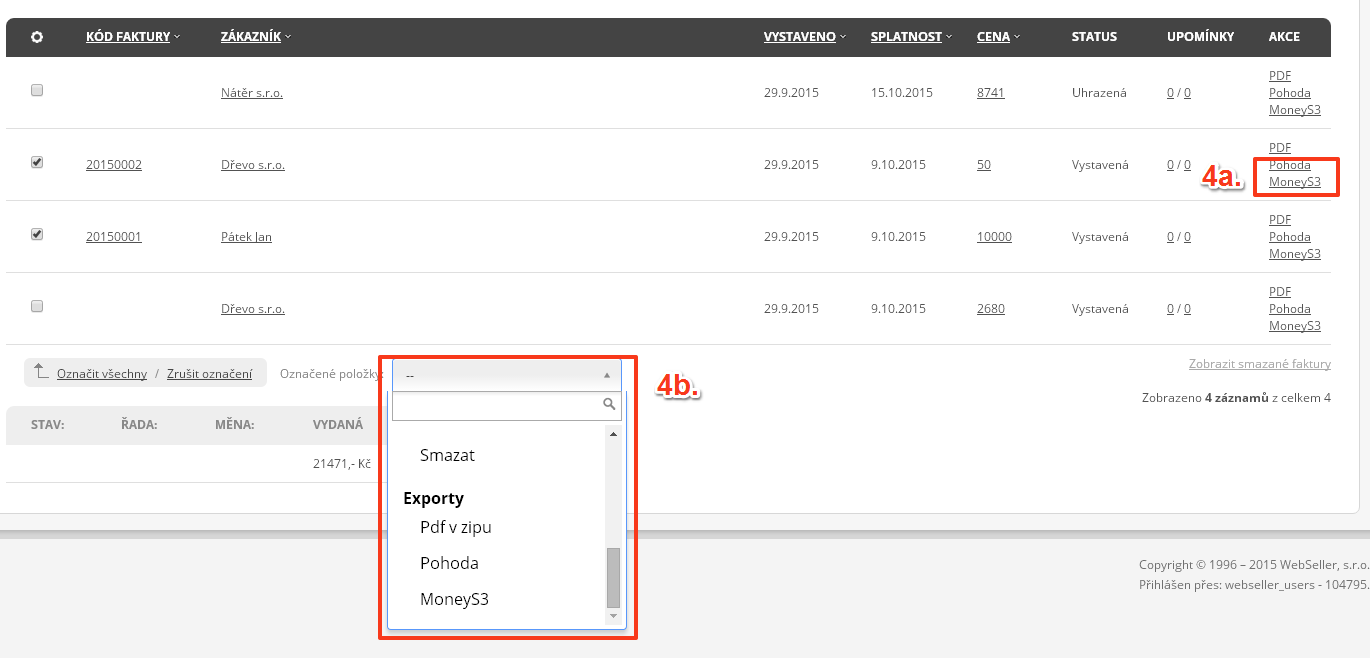
Help tags: numbering set, issued and received invoice, payment obligation, payment order, automatic reminder, linking invoice system with bank account, support for multiply currencies, customer file, invoice attachment, XML file export, Pohoda, Money S3
Zpět
